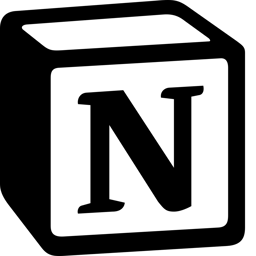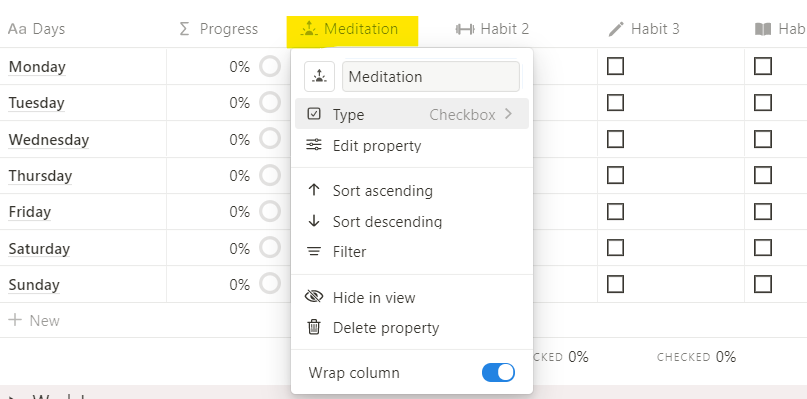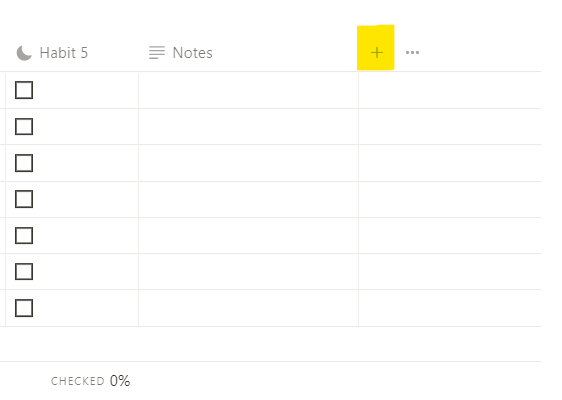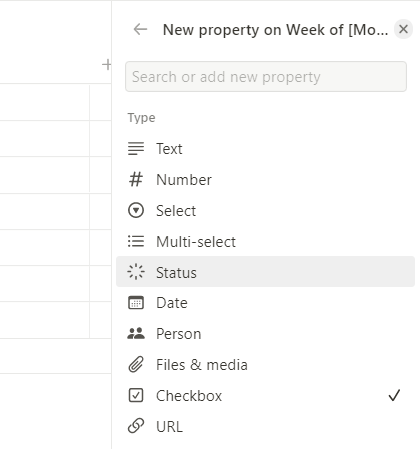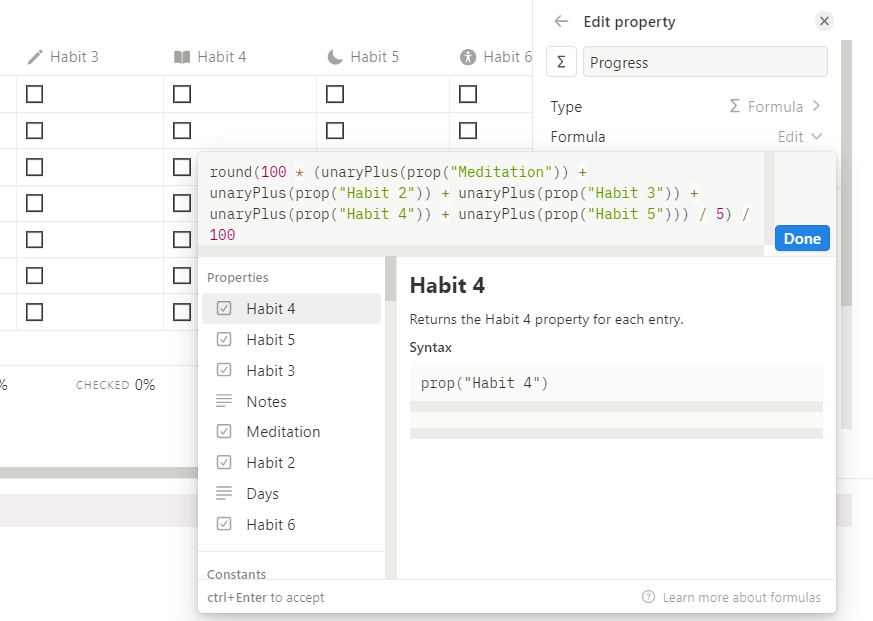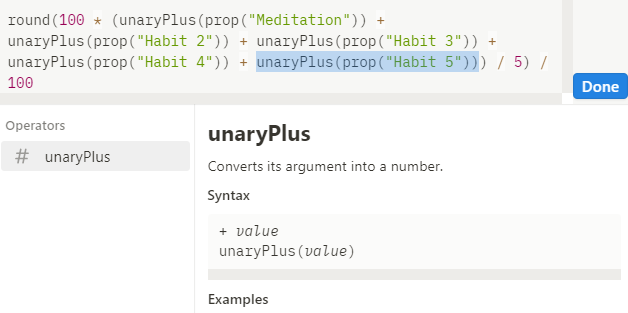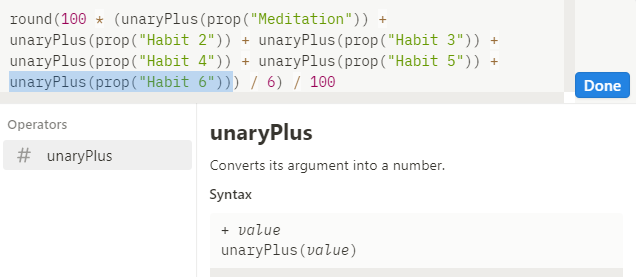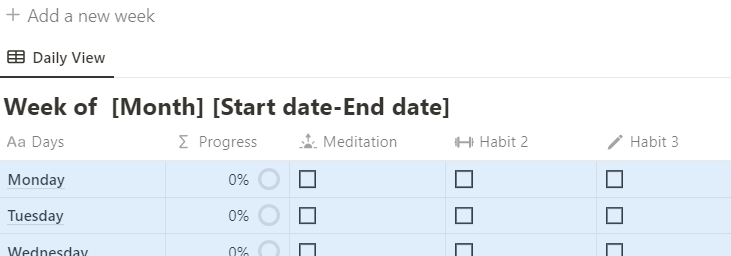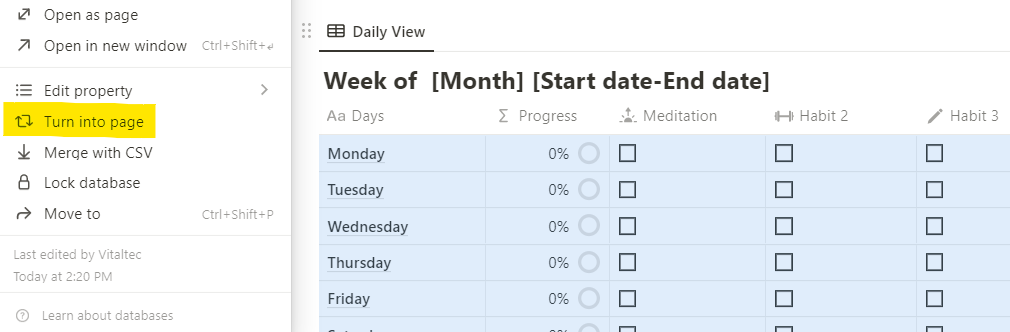Habit Tracker User Guide
Thank you for your purchase. We're elated to be a part of your self-improvement journey. Let's get started.
Introduction to Notion
Notion is a popular productivity and organization tool that allows users to create notes, tasks, databases and much more within a single workspace. It is designed to be flexible and adaptable, so users can customize it to suit their needs. Notion can be used for a wide range of purposes, including project management, personal organization, and team collaboration.
It is available as a web app and as a mobile app for iOS and Android.
Setting up the template
After successfully purchasing the product, you will be provided with a link, directing you to the simple habit tracker template in notion.
1. The initial step is to create a duplicate copy, which will then be available in your personal notion account. To do so, simply click the duplicate button on the top-right of the page.
2. After creating a duplicate copy, you may choose to stay on your browser or open the desktop app to customize the template according to your liking.